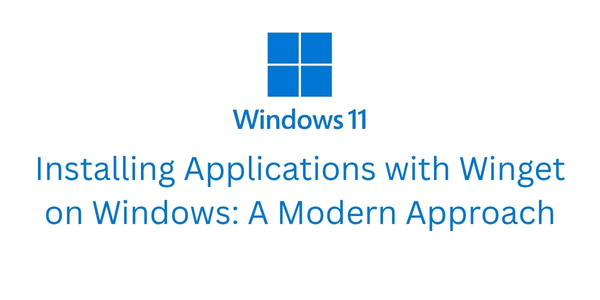Managing software on Windows devices has traditionally involved downloading individual installers from the web or navigating the Microsoft Store. While this works for occasional installations, it can become time-consuming and inefficient when setting up multiple devices or managing multiple applications. Microsoft’s Windows Package Manager, commonly known as winget, simplifies this process by offering a fast, scriptable, and efficient method to install and manage applications on Windows 10 and Windows 11.
What Is Winget?
Winget is a command-line tool that allows users to discover, install, upgrade, remove, and configure applications directly from the terminal. Its design is similar to Linux package managers like apt or yum, making it familiar for IT professionals and power users who prefer scripted installations and automation.
Winget pulls application packages from the Microsoft Community Package Manifest Repository, which includes a wide range of popular software such as Google Chrome, Visual Studio Code, 7-Zip, VLC, Python, and more. By using winget, users can streamline software deployment, reduce manual installation errors, and even perform silent installations for multiple devices.
What Winget Is Not
It is important to understand what winget cannot do. Winget is not a replacement for the Microsoft Store, nor is it a complete system for managing software dependencies like Linux package managers. Some advanced application features, like custom installation configurations, may still require the original installer. Additionally, winget does not automatically manage software updates for all applications unless explicitly told to do so using commands like winget upgrade.
How to Check If Winget Is Installed
To see if winget is installed, open PowerShell or Command Prompt and enter:
winget --version
If a version number appears, winget is ready to use. If the command is not recognized, it indicates that winget is not currently installed on your system.
How to Install Winget
Winget is included with the App Installer package, which can be installed or updated from the Microsoft Store. Follow these steps:
- Open the Microsoft Store.
- Search for App Installer.
- Click Install (or Update if necessary).
- Restart PowerShell or Command Prompt and check the installation with
winget --version.
System Requirements:
- Windows 10 version 1809 (build 17763) or later
- Administrator privileges may be required for certain installations
Using Winget to Install Applications
Winget makes it simple to install software. To search for an application, type:
winget search firefox
To install the application:
winget install Mozilla.Firefox
Multiple applications can be installed in sequence using a script:
winget install Microsoft.VisualStudioCodewinget install Google.Chromewinget install 7zip.7zip
This approach is especially useful for IT administrators setting up new machines, as it allows batch installations without manually downloading each installer.
Popular Applications Available
Winget supports a wide range of applications including:
- Browsers: Chrome, Firefox, Brave, Opera
- Editors and IDEs: Notepad++, Visual Studio Code, Sublime Text
- Utilities: 7-Zip, VLC, Git, Python
- Developer Tools: Node.js, Docker Desktop, PowerToys
For a full list of available packages, visit https://winget.run. This site allows you to search the repository and copy the exact package identifiers needed for installation.
Advanced Usage
Winget also supports advanced features, such as:
- Updating all installed apps:
winget upgrade --all - Exporting installed apps to a file:
winget export -o apps.json - Importing and installing apps from a file:
winget import -i apps.json - Performing silent installations:
winget install Microsoft.PowerToys --silent
These features make winget ideal for IT professionals who need to automate setups or maintain consistency across multiple machines.
Conclusion
Winget is a powerful, time-saving tool for both everyday users and IT administrators. It simplifies the installation and management of applications, reduces repetitive tasks, and offers automation features that streamline software deployment. Whether you are setting up a single computer or managing a lab of devices, winget provides a modern, efficient solution for Windows software management.
For IT professionals studying for CompTIA A+ certification or maintaining systems in an enterprise environment, understanding and using winget is a valuable skill. It demonstrates proficiency with Windows management tools and aligns with modern best practices for software deployment.