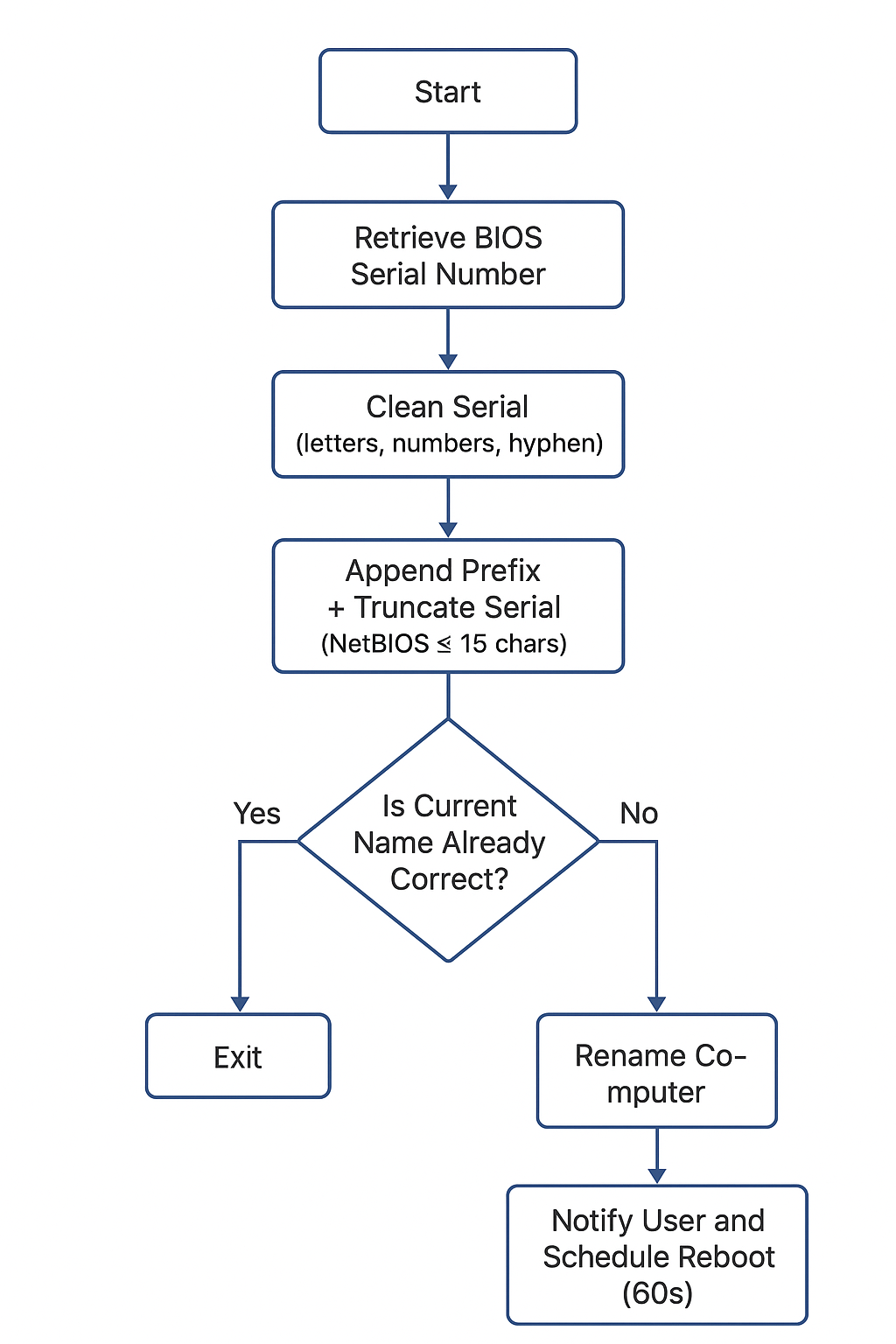Managing large numbers of computers can be tedious, especially when each device needs a consistent naming convention. Manually renaming machines is time-consuming and error-prone, particularly in educational or enterprise environments where hundreds of devices are deployed. Using PowerShell, IT professionals can automate computer naming based on BIOS serial numbers, ensuring unique, predictable names while complying with Windows’ NetBIOS character limits.
In this blog post, we’ll show how to rename devices automatically for different categories, notify users about pending reboots, and keep everything fully silent for deployment via remote management tools.
Device Naming Examples
For illustrative purposes, we’ll use the following prefixes in our examples (these are generic and do not reveal internal naming conventions):
| Device Type | Prefix Example |
|---|---|
| Student Device | STU- |
| Staff Device | STF- |
| Smartboard | SB- |
| STEM Device | STEM- |
| Guest Device | GUEST- |
The goal is to combine a prefix with the device’s BIOS serial number to create a unique, recognizable name. For example, a student device with serial number 12345678 could be renamed STU-12345678.
Why Automation Matters
Automating computer naming has several advantages:
- Consistency: Every device follows the same naming rules, making inventory and management easier.
- Efficiency: Saves IT staff from manually renaming dozens or hundreds of computers.
- Compliance: Ensures machine names stay within the 15-character NetBIOS limit required by Windows.
- User Awareness: Notifies users when a system reboot is required, reducing the risk of lost work.
Whether managing student labs, faculty devices, smartboards, or guest computers, automation ensures predictable naming across the organization.
Script Logic Overview
The PowerShell script follows a straightforward, reliable pattern:
- Retrieve the serial number from the device BIOS using
Get-WmiObject -Class Win32_BIOS. - Clean the serial number to include only letters, numbers, and hyphens. This prevents invalid characters in computer names.
- Append the serial number to a prefix, keeping the total length ≤15 characters (NetBIOS limit). If the serial is too long, the script automatically truncates it to fit.
- Check the current computer name and skip renaming if it already matches the expected convention.
- Rename the computer silently using
Rename-Computer. - Notify the user via a Windows restart dialog that the system will reboot in 60 seconds to apply the change.
This approach works for any device type. By changing the prefix, you can quickly adapt the script for students (STU-), staff (STF-), smartboards (SB-), STEM devices (STEM-), or guests (GUEST-).
Example Script for Student Devices
# Silent Rename Script — Student Devices (STU-)
Set-ExecutionPolicy -ExecutionPolicy Bypass -Scope Process -Force
$Prefix = 'STU-'
$MaxTotal = 15
$SerialNumber = (Get-WmiObject -Class Win32_BIOS).SerialNumber.Trim()
$SerialClean = -join ($SerialNumber.ToCharArray() | Where-Object { $_ -match '[A-Za-z0-9\-]' })
$Remaining = $MaxTotal - $Prefix.Length
if ($Remaining -lt 1) { Exit 2 }
if ($SerialClean.Length -le $Remaining) {
$SerialPortion = $SerialClean
} else {
$SerialPortion = $SerialClean.Substring($SerialClean.Length - $Remaining, $Remaining)
}
$NewName = ($Prefix + $SerialPortion).ToUpper()
$CurrentName = $env:COMPUTERNAME
if ($CurrentName -eq $NewName) { Exit 0 }
Try {
Rename-Computer -NewName $NewName -Force -ErrorAction Stop
}
Catch {
Exit 1
}
$RebootMessage = "Your computer has been renamed to $NewName and will restart in 60 seconds to apply changes. Please save your work now."
shutdown.exe /r /t 60 /c $RebootMessage
Exit 0
Tip: Change the
$Prefixvariable for staff devices (STF-), smartboards (SB-), STEM devices (STEM-), or guest devices (GUEST-) as needed.
Best Practices
- Always run scripts with Administrator privileges, especially when deploying remotely.
- Test on a small batch of devices before a full deployment.
- Monitor uniqueness: Using the last N characters of the serial number helps ensure unique names, even when devices share similar leading serial digits.
- Document naming rules so your team understands truncation policies and NetBIOS limits.
- Use logging if desired: Scripts can optionally log the old and new computer names to a file for auditing purposes.
Conclusion
Automating device naming with PowerShell is an efficient way to maintain a consistent, predictable IT environment. It reduces manual errors, saves time, ensures compliance with NetBIOS limits, and keeps users informed of system reboots. By customizing the prefix for different device categories, IT teams can handle large-scale deployments confidently and safely.
Whether you manage student labs, staff computers, STEM labs, smartboards, or guest devices, this PowerShell pattern can be adapted and reused, making device provisioning a smoother, more reliable process.