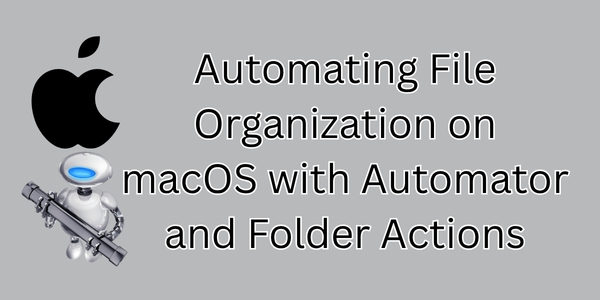If you’re like most Mac users, your Downloads folder can quickly turn into a chaotic pile of files. Every saved attachment, recording, and export ends up in the same place — and sorting them manually takes time.
For one of my projects, I wanted my system to automatically move certain files with a consistent naming pattern into an organized folder in my cloud storage. Using Automator and a simple Folder Action, I built a lightweight automation that now does the work for me.
You can easily do the same.
What You’ll Need
Before we begin, make sure you have:
- A Mac running macOS Ventura or later
- Automator (it’s preinstalled on all Macs)
- A destination folder, preferably in your cloud storage directory
- A consistent file naming pattern (like
project.prefix) - About 5 minutes of setup time
The Goal
We’ll create an Automator workflow that automatically moves any file beginning with a certain prefix (for example, project.prefix) and of a specific type (such as MP3) from your Downloads folder into a destination folder, such as:
~/CloudDrive/ProjectName/ProcessedFiles/
This setup works beautifully for podcast episodes, exported audio files, images, or documents that follow a repeatable naming convention.
Step-by-Step Setup
1. Create a Folder Action
- Open Automator (Command + Space → type “Automator”).
- Choose New Document → select Folder Action → click Choose.
- At the top of the workflow window, set: Folder Action receives files and folders added to: Downloads
2. Add the Required Actions
Automator actions run in order from top to bottom. Add these three in this order:
a. Get Specified Finder Items
- Search for “Get Specified Finder Items” and drag it into your workflow.
- Click Add… → choose your Downloads folder.
(This step ensures Automator receives the correct files when triggered.)
b. Get Folder Contents
- Add “Get Folder Contents”
c. Filter Finder Items
- Add “Filter Finder Items” below it.
- Configure the filters like this:
| Filter Field | Condition | Value |
|---|---|---|
| Name | begins with | project.prefix |
| Kind | is | Audio |
Make sure the dropdown at the top of this action says all of the following are true.
c. Move Finder Items
- Search for “Move Finder Items” and drag it below your filter.
- For To: → click Other… → navigate to:
~/CloudDrive/ProjectName/ProcessedFiles/
3. Add a Dynamic Notification
To confirm which files were moved, add a short AppleScript step that generates a personalized notification.
- Add Run AppleScript below “Move Finder Items.”
- Replace the sample code with:
on run {input, parameters}
tell application "Finder"
repeat with aFile in input
set fileName to name of aFile
display notification "Moved “" & fileName & "” to ProjectName folder." with title "ProjectName Automation"
end repeat
end tell
return input
end run
- Save your workflow as:
Move Project Files.workflow
Testing Your Workflow
- Open Folder Actions Setup.app (search for it via Spotlight).
- Check Enable Folder Actions.
- Ensure your Downloads folder is listed and the workflow is attached.
Now drop a test file, like project.prefix_demo.mp3, into Downloads.
If everything is configured correctly, it will move automatically and show a notification like:
ProjectName Automation
Moved “project.prefix_demo.mp3” to ProjectName folder.
Making Notifications Last Longer
macOS controls how long notifications stay on screen.
If you want the message to remain visible until dismissed:
- Open System Settings → Notifications → Automator.
- Change Alert Style from Banner to Alert.
Prefer a small pop-up window instead? Replace the last line of the AppleScript with:
display dialog "Moved “" & fileName & "” to ProjectName folder." buttons {"OK"} giving up after 5
This will display a dialog box for five seconds before it closes automatically.
Troubleshooting
| Problem | Likely Cause | Fix |
|---|---|---|
| “Filter Finder Items was not supplied with the required data.” | Workflow didn’t receive input. | Add “Get Specified Finder Items” above the filter. |
| Workflow doesn’t trigger. | Folder Actions disabled. | Open Folder Actions Setup.app and enable them. |
| Files don’t move. | Incorrect filter or path. | Double-check filters and destination. |
Bonus Tips and Variations
- Multiple file types: Add another condition like “Kind is Video.”
- Different watch folder: Use Desktop, Documents, or a shared network folder instead of Downloads.
- Clone the workflow: Duplicate and edit only the prefix and destination for other projects.
Adding these small adjustments lets you scale your automations without rebuilding them from scratch.
How It Works (Behind the Scenes)
When a new file lands in your Downloads folder, macOS passes it to the Folder Action workflow.
The workflow:
- Retrieves all items (Get Specified Finder Items).
- Filters them to match your chosen prefix and file type.
- Moves the qualifying files to your defined folder.
- Displays a macOS notification confirming the move.
It’s simple, lightweight, and doesn’t require third-party software.
Final Thoughts
Automation isn’t just about saving time — it’s about stewardship of attention.
Every repetitive task you eliminate frees mental space for meaningful work. Whether you’re managing a podcast, archiving media, or organizing documents, macOS Automator can quietly handle the details behind the scenes.
Start small, build confidence, and watch how much smoother your daily workflow becomes.
Summary:
- Watch folder: Downloads
- Filter: Files beginning with
project.prefixand typeAudio - Move to:
~/CloudDrive/ProjectName/ProcessedFiles/ - Notify: “ProjectName Automation” banner after move
Now your Mac automatically organizes files the moment they appear — leaving you free to focus on what really matters.