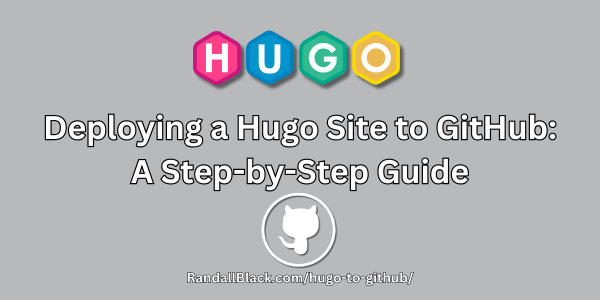Introduction
Hugo is a powerful static site generator that enables you to create fast, customizable websites. In this tutorial, you’ll learn how to set up Hugo and publish your site to GitHub.
Prerequisites
Before you begin, make sure you have the following installed:
Step 1: Install Hugo
# macOS (Homebrew)
brew install hugo
# Windows (Chocolatey)
choco install hugo
# Linux (Snap)
sudo snap install hugoVerify installation by running:
hugo versionStep 2: Create a New Hugo Site
hugo new site mysite
cd mysiteAdd a theme (e.g., ananke):
git submodule add https://github.com/theNewDynamic/gohugo-theme-ananke.git themes/ananke
echo 'theme = "ananke"' >> config.tomlCreate a new page:
hugo new posts/my-first-post.mdStart the local development server:
hugo server -DOpen http://localhost:1313/ in your browser to view the site.
Step 3: Initialize Git and Push to GitHub
Create a new repository on GitHub (e.g., mysite).
Initialize a Git repository inside your Hugo project:
git init
git remote add origin https://github.com/yourusername/mysite.gitAdd and commit your files:
git add .
git commit -m "Initial commit"
git push -u origin mainStep 4: Deploying to Cloudflare Pages
- Log in to your Cloudflare dashboard and navigate to Pages.
- Click Create a Project and select Connect to GitHub.
- Authorize Cloudflare to access your GitHub account and select your Hugo site repository.
- Configure the build settings:
- Framework preset: Choose
Hugo. - Build command:
hugo - Output directory:
public
- Click Save and Deploy. Cloudflare will begin the deployment process.
- Once deployed, you’ll receive a unique Cloudflare Pages URL where your site is hosted.
- Optionally, configure a custom domain through Cloudflare’s settings.
Conclusion
You have successfully set up a Hugo site, published it to GitHub, and deployed it using Cloudflare Pages! Now you can focus on creating content while Cloudflare handles your site’s hosting. Happy publishing!