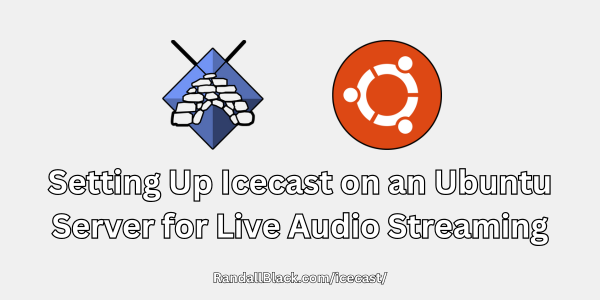Introduction
Icecast is an open-source streaming media server that allows you to broadcast live audio over the internet. Whether you’re hosting a podcast, an internet radio station, or live events, Icecast provides a flexible and powerful solution.
This guide will walk you through the process of installing and configuring Icecast on an Ubuntu server. By the end, you’ll have a working setup for streaming live audio.
Step 1: Preparing Your Ubuntu Server
Before installing Icecast, update your system.
System Requirements
- Ubuntu 18.04 or newer
- At least 1GB of RAM and 1 CPU core (for low traffic)
- A static IP address or domain name
- Firewall configured to allow necessary traffic
Updating the System
Run the following command:
bash sudo apt update && sudo apt upgrade -y \
Step 2: Installing Icecast
To install Icecast, run:
bash sudo apt install icecast2 \
During installation, you’ll be asked if Icecast should start automatically. Select Yes.
Enable Icecast to Start on Boot
Ensure Icecast starts on reboot:
bash sudo systemctl enable icecast2 \
Verify Installation
Check if Icecast is installed:
bash icecast2 -v \
Step 3: Configuring Icecast
The main configuration file for Icecast is:
bash /etc/icecast2/icecast.xml \
Editing the Configuration File
Open it in a text editor:
bash sudo nano /etc/icecast2/icecast.xml \
Key Settings
- Admin Credentials: Update
<admin-user>and<admin-password>. - Hostname: Replace
<hostname>with your server’s IP or domain name. - Mount Points: Define the stream location.
Example Configuration Snippet:
xml
<limits>
<clients>100</clients>
<sources>2</sources>
</limits>
<authentication>
<admin-user>admin</admin-user>
<admin-password>securepassword</admin-password>
</authentication>
<hostname>your-domain.com</hostname>
<mount>
<mount-name>/stream</mount-name>
<public>1</public>
</mount>Save and exit the editor.
Step 4: Starting and Testing Icecast
Restart Icecast
bash sudo systemctl restart icecast2 \
Check Status
bash sudo systemctl status icecast2 \
Access the Icecast Web Interface
Visit: http://your-server-ip:8000
Log in with your admin credentials.
Step 5: Setting Up a Source Client
Icecast requires a source client to send audio streams. Popular options:
- BUTT (Broadcast Using This Tool) – Simple and cross-platform.
- Liquidsoap – Advanced scripting for automation.
- Mixxx – DJ software with Icecast support.
Configuring BUTT
- Download and install BUTT.
- Open BUTT and go to Settings → Main.
- Click Add and enter:
- Server: Your Icecast server’s IP or domain
- Port:
8000 - Mount Point:
/stream - Username:
source - Password: Your Icecast password
- Choose an audio input device and start streaming.
Step 6: Streaming and Listening
How to Stream
Once your source client is set up, start broadcasting. You should see the stream active in the web interface.
How to Listen
Listeners can access your stream via:
- VLC Player: Open
http://your-server-ip:8000/stream - Web Browser: Enter the same URL.
- Embedded Player: Use an
<audio>tag:
`html
`
Step 7: Securing Your Icecast Server
Configure a Firewall
Allow Icecast’s port:
bash sudo ufw allow 8000/tcp \
Change Default Passwords
Modify passwords in /etc/icecast2/icecast.xml for security.
Enable HTTPS (Optional)
For secure streaming, set up a reverse proxy with Nginx and Let’s Encrypt.
Step 8: Monitoring and Troubleshooting
Checking Logs
If issues arise, check logs:
bash cat /var/log/icecast2/error.log \
Common Issues and Fixes
| Issue | Solution |
|---|---|
| Icecast is not running | sudo systemctl restart icecast2 |
| Cannot connect to Icecast | Ensure port 8000 is open in UFW |
| No audio streaming | Check source client settings and passwords |
Conclusion
You now have a working Icecast server on Ubuntu! You’ve learned how to:
- Install Icecast
- Configure its settings
- Set up a source client
- Secure and troubleshoot your server
This setup lets you stream live audio to your audience anywhere.