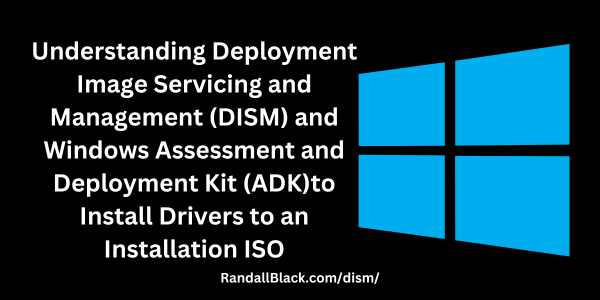Rebuilding a Windows ISO with updates committed from DISM using the Windows Assessment and Deployment Kit (ADK) is a meticulous process but incredibly rewarding for IT professionals seeking a streamlined deployment solution. Let’s break down the steps to accomplish this task effectively.
Step 1: Initial Setup
Ensure that you have the Windows Assessment and Deployment Kit (ADK) installed on your system. You can download the latest version from the official Microsoft website.
Step 2: Mounting the Original ISO
Open a command prompt with administrator privileges and use the DISM command to mount the original Windows ISO. Replace the paths accordingly.
Dism /Mount-Image /ImageFile:C:\Path\To\Original\Windows.iso /Index:1 /MountDir:C:\Mount\PointStep 3: Committing Updates with DISM
Inject the desired updates into the mounted image using DISM. Make sure you have the update files (.cab or .msu) available.
Dism /Image:C:\Mount\Point /Add-Package /PackagePath:C:\Path\To\UpdatesStep 4: Committing Changes and Dismounting
Commit the changes made with DISM and dismount the image.
Dism /Unmount-Image /MountDir:C:\Mount\Point /CommitStep 5: Creating a New ISO
Now, you will use the Windows ADK to create a new Windows ISO incorporating the updates.
- Open the Deployment and Imaging Tools Environment with administrator privileges.
- Navigate to the directory where the ADK is installed. By default, it’s located at
C:\Program Files (x86)\Windows Kits\10\Assessment and Deployment Kit\Deployment Tools\. - Use the
oscdimgtool to create the new ISO. Replace the paths accordingly.
oscdimg -m -o -u2 -udfver102 -bootdata:2#p0,e,bC:\Path\To\Boot\etfsboot.com#pEF,e,bC:\Path\To\Boot\efisys.bin C:\Mount\Point C:\Path\To\New\WindowsUpdated.isoAdditional Considerations:
Handling Language Packs:
If you are dealing with language packs, you can integrate them similarly using the /Add-Package command in DISM. This ensures that your customized ISO supports multiple languages.
Testing the Custom ISO:
Before deploying your newly crafted ISO in a production environment, it’s wise to test it in a virtual machine or a controlled setting to ensure that all updates and customizations work as intended.
Conclusion:
Rebuilding a Windows ISO with updates committed from DISM through the Windows Assessment and Deployment Kit is a powerful skill for IT professionals. This process allows you to create a customized, up-to-date installation medium tailored to your specific needs. Embrace the control, flexibility, and efficiency that this approach offers, and let your deployments be a testament to your mastery of Windows customization. Cheers to building Windows your way!