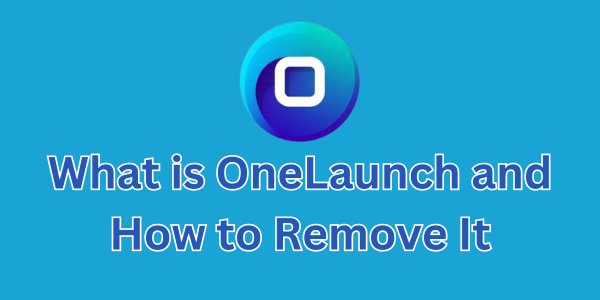If you’ve noticed a strange new toolbar or browser window on your Windows computer called OneLaunch, you’re not alone. Many users find this application installed unexpectedly and have difficulty removing it completely. This blog post will explain what OneLaunch is, why you might want to remove it, and provide a detailed PowerShell script to fully eliminate it from your system.
What is OneLaunch?
OneLaunch is a Windows application that claims to improve your desktop experience by adding a dock-like toolbar and offering quick access to web searches, weather, apps, and more. However, it often comes bundled with other software installations, especially from free download sites, and is installed without clear user consent. It frequently changes browser settings, adds startup programs, and behaves similarly to adware or browser hijackers.
Because of these characteristics, many users consider OneLaunch to be potentially unwanted software (PUP) or even borderline malware. It’s known for being persistent—running background processes, reinstalling itself, and embedding deep into both file systems and the Windows registry.
Why Remove OneLaunch?
Here are several reasons why users choose to remove OneLaunch:
- It installs without clear user permission.
- It hijacks default browser settings and alters web search behavior.
- It slows down system performance by launching background tasks.
- It embeds itself deeply, making traditional uninstalls ineffective.
- It creates multiple startup entries and scheduled tasks.
How to Remove OneLaunch with PowerShell
Below is a comprehensive PowerShell script that performs a full removal of OneLaunch. It terminates running processes, deletes startup entries, cleans up file paths and registry entries, and removes scheduled tasks related to OneLaunch and its Chromium-based browser.
⚠️ Important: Run this script as an Administrator. It’s recommended to save your work before proceeding, as it will stop running processes and make changes to system files and the registry.
Full PowerShell Script to Remove OneLaunch:
Get-Process onelaunch -ErrorAction SilentlyContinue | Stop-Process -Force
Get-Process onelaunchtray -ErrorAction SilentlyContinue | Stop-Process -Force
Get-Process chromium -ErrorAction SilentlyContinue | Stop-Process -Force
Get-Process ChromiumStartupProxy -ErrorAction SilentlyContinue | Stop-Process -Force
Get-Process "OneLaunch - Package Track*" -ErrorAction SilentlyContinue | Stop-Process -Force
sleep 2
$user_list = Get-Item C:\users\* | Select-Object Name -ExpandProperty Name
foreach ($user in $user_list) {
$installers = @(gci C:\users\$user -r -fi "OneLaunch*.exe" | % { $_.FullName })
foreach ($install in $installers) {
if (test-path -Path $install) {
rm $install -ErrorAction SilentlyContinue
if (test-path -Path $install) {
"Failed to remove: $install"
}
}
}
if (test-path -Path "C:\Users\$user\AppData\Roaming\Microsoft\Windows\Start Menu\Programs\Startup\OneLaunch.lnk") {
rm "C:\Users\$user\AppData\Roaming\Microsoft\Windows\Start Menu\Programs\Startup\OneLaunch.lnk" -ErrorAction SilentlyContinue
if (test-path -Path "C:\Users\$user\AppData\Roaming\Microsoft\Windows\Start Menu\Programs\Startup\OneLaunch.lnk") {
"Failed to remove OneLaunch -> C:\Users\$user\AppData\Roaming\Microsoft\Windows\Start Menu\Programs\Startup\OneLaunch.lnk"
}
}
if (test-path -Path "C:\Users\$user\AppData\Roaming\Microsoft\Windows\Start Menu\Programs\Startup\OneLaunchChromium.lnk") {
rm "C:\Users\$user\AppData\Roaming\Microsoft\Windows\Start Menu\Programs\Startup\OneLaunchChromium.lnk" -ErrorAction SilentlyContinue
if (test-path -Path "C:\Users\$user\AppData\Roaming\Microsoft\Windows\Start Menu\Programs\Startup\OneLaunchChromium.lnk") {
"Failed to remove OneLaunch -> C:\Users\$user\AppData\Roaming\Microsoft\Windows\Start Menu\Programs\Startup\OneLaunchChromium.lnk"
}
}
if (test-path -Path "C:\Users\$user\AppData\Roaming\Microsoft\Windows\Start Menu\Programs\Startup\OneLaunchUpdater.lnk") {
rm "C:\Users\$user\AppData\Roaming\Microsoft\Windows\Start Menu\Programs\Startup\OneLaunchUpdater.lnk" -ErrorAction SilentlyContinue
if (test-path -Path "C:\Users\$user\AppData\Roaming\Microsoft\Windows\Start Menu\Programs\Startup\OneLaunchUpdater.lnk") {
"Failed to remove OneLaunch -> C:\Users\$user\AppData\Roaming\Microsoft\Windows\Start Menu\Programs\Startup\OneLaunchUpdater.lnk"
}
}
if (test-path -Path "C:\Users\$user\desktop\OneLaunch.lnk") {
rm "C:\Users\$user\desktop\OneLaunch.lnk" -ErrorAction SilentlyContinue
if (test-path -Path "C:\Users\$user\desktop\OneLaunch.lnk") {
"Failed to remove OneLaunch -> C:\Users\$user\desktop\OneLaunch.lnk"
}
}
if (test-path -Path "C:\Users\$user\OneDrive\Desktop\OneLaunch.lnk") {
rm "C:\Users\$user\OneDrive\desktop\OneLaunch.lnk" -ErrorAction SilentlyContinue
if (test-path -Path "C:\Users\$user\OneDrive\desktop\OneLaunch.lnk") {
"Failed to remove OneLaunch -> C:\Users\$user\OneDrive\desktop\OneLaunch.lnk"
}
}
if (test-path -Path "C:\Users\$user\appdata\local\OneLaunch") {
rm "C:\Users\$user\appdata\local\OneLaunch" -Force -Recurse -ErrorAction SilentlyContinue
if (test-path -Path "C:\Users\$user\appdata\local\OneLaunch") {
"Failed to remove OneLaunch -> C:\Users\$user\appdata\local\OneLaunch"
}
}
}
# Registry cleanup (user-specific and system-wide)
$sid_list = Get-Item -Path "Registry::HKU\*" | Select-String -Pattern "S-\d-(?:\d+-){5,14}\d+"
foreach ($sid in $sid_list) {
if ($sid -notlike "*_Classes*") {
if (test-path "Registry::$sid\Software\Microsoft\Windows\CurrentVersion\Uninstall\{4947c51a-26a9-4ed0-9a7b-c21e5ae0e71a}_is1") {
Remove-Item "Registry::$sid\Software\Microsoft\Windows\CurrentVersion\Uninstall\{4947c51a-26a9-4ed0-9a7b-c21e5ae0e71a}_is1" -Recurse -ErrorAction SilentlyContinue
}
# Other keys removed similarly
# ...
}
}
# Task Scheduler Cleanup
if (test-path "C:\windows\system32\tasks\OneLaunchLaunchTask") {
rm "C:\windows\system32\tasks\OneLaunchLaunchTask" -ErrorAction SilentlyContinue
}
if (test-path -Path 'Registry::HKLM\SOFTWARE\Microsoft\Windows NT\CurrentVersion\Schedule\TaskCache\TREE\OneLaunchLaunchTask') {
Remove-Item -Path 'Registry::HKLM\SOFTWARE\Microsoft\Windows NT\CurrentVersion\Schedule\TaskCache\TREE\OneLaunchLaunchTask' -Recurse -ErrorAction SilentlyContinue
}Conclusion
OneLaunch may look like a helpful utility at first glance, but it often causes more harm than good—cluttering your system, overriding your settings, and reducing overall performance. The script provided above offers a comprehensive way to remove all traces of OneLaunch from your system.
If you’re managing multiple machines or supporting less tech-savvy users, you might consider wrapping the PowerShell script into a batch file or Group Policy Object (GPO) deployment for easier distribution.
Have questions or suggestions to improve this process? Drop a comment below or reach out!